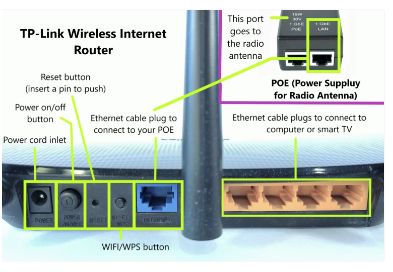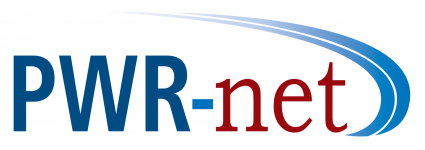P.O. Box 166 | 1355 State Hwy 128 | Shelbyville, Illinois 62565 | CONTACT: 217-774-2323 | TOLL FREE: 1-877-994-2323
Your PWR-net Equipment
Customer Premise Equipment (CPE)
-also known as your Outdoor Antenna. The CPE receives the Internet signal from the gateway


cnPilot Router
-PWR-net uses the cnPilot Router as our standard router during installation
-The cnPilot router powers your outdoor antenna (CPE)
-The cnPilot router brings your Internet inside and creates the wifi signal
-The cable coming from CPE will be in the blue port (there is no gigPOE with this router)
-Hardwired devices will be plugged into the yellow ports
-Simply unplug router from electrical outlet to reboot your CPE and router



Routers
- transmit data between the devices and Internet
-are connected to the gigPOE by a CAT 5 cable (one end in the WAN port on back of router and the other end in the LAN port on the gigPOE)
-Simply unplug your router from electrical source to reboot the router only
**The functionality of your router will be the same however, the appearance may be different
gig Power Over Ethernet (gig POE)
-The gigPOE powers your outdoor antenna (CPE)
-The LAN port requires a CAT 5 Cable that plugs directly in the WAN port on back of router
-The POE port has a CAT 5 Cable coming from the outdoor antenna (CPE)
-To reboot your CPE/outdoor antenna, simply unplug the POE from electrical outlet for 30 seconds
*gig POE’s can vary in appearance and typically have a solid indicator light




Wireless Extender or Wireless Repeater
-Increases the internet signal range to areas with weakened wifi coverage or dead spots
*The functionality of your wireless extender or repeater will be the same however, the appearance may be different
Avoid common equipment connection mistakes by:
-Making sure you have the the cables in the corresponding ports
-Verifying your PWR-net Equipment is plugged in to a working outlet
-NEVER pushing the reset button on your router, doing so will erase your current network settings and block your online access